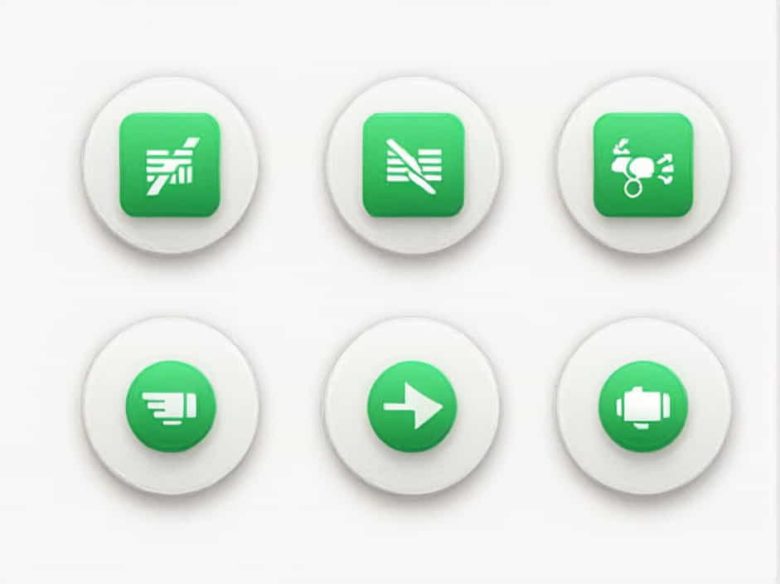Microsoft Excel offers many powerful features to manage and organize data efficiently. One of the most useful functions is Transpose Paste which allows users to switch data from rows to columns or vice versa. Instead of manually retyping data this function makes it quick and easy.
In this guide we’ll explore the shortcut for Transpose Paste in Excel different methods to use it and common mistakes to avoid.
What Is Transpose Paste in Excel?
Transpose Paste is a feature in Excel that changes the orientation of data. If your data is arranged in a row and you need it in a column (or the other way around) the transpose function makes this switch automatically.
For example:
Before Transposing (Row to Column):
| Name | Age | City |
|---|---|---|
| John | 25 | NY |
After Transposing (Column to Row):
| Name |
|---|
| John |
| 25 |
| NY |
This is especially useful when dealing with large datasets where manual adjustments would take too much time.
Shortcut for Transpose Paste in Excel
The fastest way to use Transpose Paste in Excel is by using keyboard shortcuts. Follow these steps:
Shortcut Method Using Paste Special
- Select the data you want to transpose.
- Press Ctrl + C to copy the data.
- Click on the destination cell where you want the transposed data to appear.
- Press Ctrl + Alt + V to open the Paste Special dialog box.
- Press E (this selects the “Transpose” option).
- Press Enter to apply.
Now your data will be transposed instantly.
Alternative Methods for Transposing Data
1. Using the Right-Click Menu
If you prefer using the mouse you can also transpose data through the context menu:
- Copy the data (Ctrl + C).
- Right-click on the destination cell.
- Select Paste Special.
- Check the Transpose box.
- Click OK.
This method is useful for users who are more comfortable with the mouse than keyboard shortcuts.
2. Using the TRANSPOSE Function
Another way to switch rows and columns is by using Excel’s built-in TRANSPOSE function.
Steps:
-
Select an empty range where the transposed data will appear.
-
Type:
=TRANSPOSE(A1:C3)(Replace A1:C3 with your actual data range.)
-
Press Ctrl + Shift + Enter (for older Excel versions) or just Enter (for newer versions).
This method keeps the transposed data linked to the original source meaning any changes in the original data will update automatically.
3. Using Power Query for Large Data Sets
For larger data sets Power Query is an efficient tool:
- Select your data and go to Data → Get & Transform Data → From Table/Range.
- Click on Transform Data.
- Select the Transpose option in Power Query.
- Click Close & Load to insert the transposed table into Excel.
This method is ideal for users handling dynamic and complex data.
Common Issues When Using Transpose Paste
1. “Paste Special” Option Is Greyed Out
- This happens when you try to transpose a cut selection instead of a copied one.
- Solution: Always use Ctrl + C (Copy) before transposing.
2. Transposed Data Doesn’t Update
- If you use Paste Special → Transpose the transposed data is static and won’t update if the original data changes.
- Solution: Use the TRANSPOSE function for a dynamic solution.
3. Merged Cells Cause Errors
- If the selected data has merged cells Transpose Paste may not work properly.
- Solution: Unmerge the cells before transposing (Home → Merge & Center → Unmerge Cells).
Benefits of Using Transpose Paste in Excel
- Saves Time – Eliminates manual retyping when switching data orientation.
- Reduces Errors – Prevents data loss or incorrect manual input.
- Enhances Data Presentation – Makes reports and spreadsheets more organized.
- Works with Different Data Sizes – Useful for small tables or large datasets.
Mastering the shortcut for Transpose Paste in Excel can significantly improve your efficiency when handling spreadsheets. Whether you use keyboard shortcuts the Paste Special menu the TRANSPOSE function or Power Query each method has its advantages depending on your needs.
By understanding how to properly transpose data you can streamline your workflow and make data management in Excel faster and more effective.