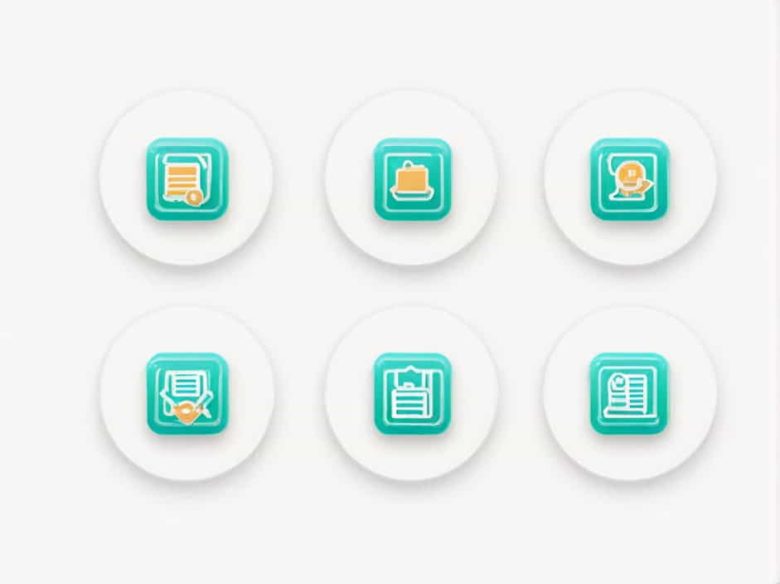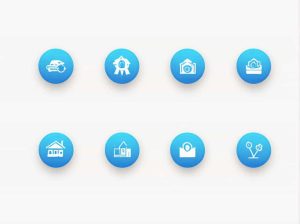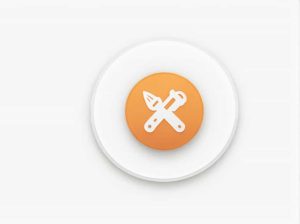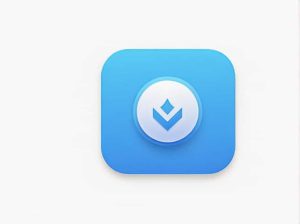Managing customer payments and refunds in QuickBooks is essential for maintaining accurate financial records. One important feature is the ability to allocate a credit note to an invoice. This ensures that customer balances remain correct and helps streamline accounting processes.
In this guide we will explain what a credit note is why it’s important and how to apply a credit note to an invoice in QuickBooks.
What Is a Credit Note in QuickBooks?
A credit note (also known as a credit memo) is a document issued to a customer to reduce the amount they owe. It is usually created when:
- A customer returns a product or cancels a service.
- You offer a discount or compensation for an issue.
- You need to correct a billing error.
Instead of issuing a refund businesses can apply the credit note to a future invoice or an outstanding balance.
Why Allocate a Credit Note to an Invoice?
Applying a credit note to an invoice in QuickBooks Online or QuickBooks Desktop helps businesses:
✔️ Maintain accurate financial records – Ensures that the customer’s balance is correctly adjusted.
✔️ Improve cash flow management – Reduces outstanding invoices without requiring a refund.
✔️ Enhance customer satisfaction – Provides an easy way to handle overpayments or adjustments.
How to Apply a Credit Note to an Invoice in QuickBooks Online
If you are using QuickBooks Online follow these steps to allocate a credit note to an invoice:
Step 1: Create a Credit Note
- Go to the “+ New” button on the QuickBooks dashboard.
- Select “Credit Note” or “Credit Memo”.
- Choose the customer you are issuing the credit note to.
- Enter the credit amount date and reason for the credit.
- Click “Save and Close”.
Step 2: Apply the Credit Note to an Invoice
- Go to “Sales” → “Invoices”.
- Find the unpaid invoice for the customer.
- Click “Receive Payment”.
- In the “Credits” section select the available credit note.
- The credit note amount will be applied to the invoice.
- Click “Save and Close”.
The invoice balance will be reduced by the credit note amount.
How to Apply a Credit Note to an Invoice in QuickBooks Desktop
If you are using QuickBooks Desktop the process is slightly different but still straightforward.
Step 1: Create a Credit Memo
- Go to “Customers” → “Create Credit Memos/Refunds”.
- Select the customer name.
- Enter the credit amount and details.
- Click “Save & Close”.
Step 2: Apply the Credit Memo to an Invoice
- Go to “Customers” → “Receive Payments”.
- Select the customer’s name.
- A pop-up will appear asking if you want to apply the credit to an invoice. Click “Yes”.
- Choose the invoice you want to apply the credit note to.
- Click “Save & Close”.
This will update the invoice balance reflecting the applied credit.
How to Apply a Credit Note Automatically in QuickBooks
If you want QuickBooks to automatically apply credit notes to invoices follow these steps:
- Go to “Settings” → “Account and Settings” (QuickBooks Online) or “Edit” → “Preferences” (QuickBooks Desktop).
- Navigate to “Advanced” settings.
- Find the option “Automatically apply credits”.
- Toggle the setting to ON.
- Click “Save” and “Done”.
Now QuickBooks will automatically apply credit notes to open invoices reducing manual work.
Troubleshooting Credit Note Issues in QuickBooks
1. Credit Note Not Showing on Invoice
- Ensure the credit note is assigned to the same customer as the invoice.
- Check that the credit note has been saved correctly.
2. Credit Not Applied Automatically
- Verify that “Automatically apply credits” is enabled in settings.
3. Unable to Locate the Credit Note
- Go to “Reports” → “Transaction List by Customer” to find all credit notes.
Best Practices for Managing Credit Notes in QuickBooks
✅ Always issue credit notes instead of deleting invoices – This maintains accurate records.
✅ Apply credit notes as soon as possible – Avoid customer account discrepancies.
✅ Use detailed descriptions – Helps track why the credit note was issued.
✅ Review reports regularly – Ensure all credit notes have been allocated correctly.
Allocating a credit note to an invoice in QuickBooks is a simple process that ensures accurate financial management. Whether using QuickBooks Online or QuickBooks Desktop following the correct steps helps businesses maintain proper records and improve cash flow.
By understanding how to create apply and manage credit notes businesses can handle customer adjustments smoothly while keeping their accounts in order.