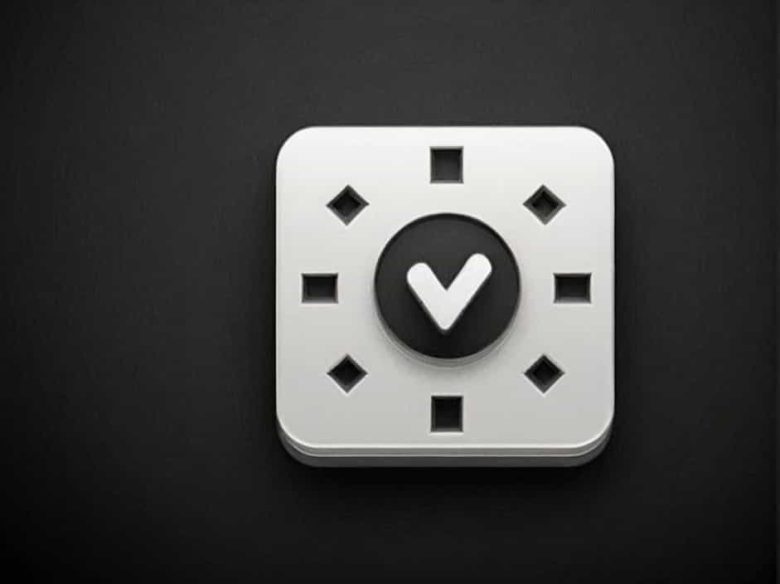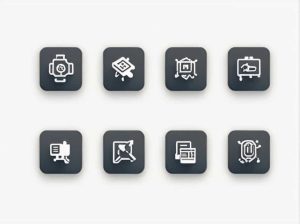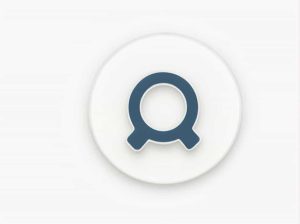AutoCAD is a powerful design tool widely used in architecture engineering and construction. One common issue users face is the inability to explode a block. The EXPLODE command is essential for breaking a block into its individual components but sometimes it doesn’t work as expected.
This topic will explain why you might be unable to explode a block in AutoCAD common causes and effective solutions to resolve this issue.
1. What Is the EXPLODE Command in AutoCAD?
The EXPLODE command in AutoCAD is used to break apart complex objects into their individual elements. This is especially useful when modifying a block or converting it into editable components.
How to Use the EXPLODE Command?
- Type EXPLODE in the command line.
- Select the block or object you want to explode.
- Press Enter to break it into separate parts.
If the command doesn’t work it may be due to specific settings or properties within the block.
2. Common Reasons You Cannot Explode a Block
There are several reasons why a block in AutoCAD might not explode. Below are the most common causes:
a) The Block Is a Dynamic Block
Dynamic blocks have predefined behaviors that prevent explosion in some cases. These blocks can include stretchable dimensions visibility states or rotation settings.
b) The Block Is an Anonymous Block
Anonymous blocks are automatically generated by AutoCAD and may not be editable. These blocks often come from imported files or external references.
c) The Block Has Been Created with “Allow Exploding” Disabled
When creating a block there is an option to allow or prevent explosion. If the block was created with explosion disabled you won’t be able to break it apart using the EXPLODE command.
d) The Block Is a XREF (External Reference)
XREFs are externally linked files that cannot be exploded directly. These references need to be modified in the original drawing file.
e) The Object Inside the Block Is a Hatch
AutoCAD does not allow hatches to be exploded when they are part of a block. The hatch pattern remains intact even if you try to explode it.
f) The Block Is a Nested Block
A nested block contains multiple blocks within a block making it difficult to explode in a single step. You may need to edit the block instead of exploding it.
3. Solutions to Explode a Block in AutoCAD
If you are unable to explode a block try the following solutions based on the cause of the problem.
a) Convert a Dynamic Block to a Regular Block
To explode a dynamic block convert it into a regular block:
- Select the dynamic block.
- Right-click and choose “Block Editor.”
- Save the block with a new name.
- Use the EXPLODE command on the new block.
b) Convert an Anonymous Block to a Standard Block
If the block is anonymous you need to rename it:
- Type RENAME in the command line.
- Locate the anonymous block (often named with an asterisk e.g.
*U1). - Rename it to a standard name and try to explode it again.
c) Enable “Allow Exploding” in Block Settings
If the block was created with explosion disabled follow these steps:
- Type BEDIT and select the block.
- In the Block Editor go to Block Properties and enable “Allow Exploding.”
- Save and close the Block Editor.
- Use the EXPLODE command again.
d) Modify the XREF File
Since external references (XREFs) cannot be exploded you must edit the original file:
- Open the referenced drawing file.
- Modify the block directly.
- Reload the XREF in your main drawing.
e) Remove Hatches Before Exploding
If a block contains a hatch you may need to remove it:
- Use HATCHEDIT to modify the hatch.
- Delete the hatch pattern if necessary.
- Try exploding the block again.
f) Explode Nested Blocks in Steps
If the block contains multiple nested blocks you may need to explode them one at a time:
- Use the EXPLODE command on the main block first.
- If sub-blocks still exist repeat the EXPLODE command.
- Continue until all components are separated.
4. Alternative Commands for Exploding Blocks
If the EXPLODE command does not work you can try these alternatives:
a) BURST Command
The BURST command is similar to EXPLODE but retains attributes:
- Type BURST in the command line.
- Select the block and press Enter.
- The block will be broken into individual objects while keeping its attributes.
b) REFEDIT Command
REFEDIT allows editing a block without exploding it:
- Type REFEDIT and select the block.
- Modify the block directly.
- Save the changes without exploding it.
c) BEDIT (Block Editor)
Instead of exploding use BEDIT to edit the block’s internal structure:
- Type BEDIT and select the block.
- Modify individual objects inside the block.
- Save and exit the Block Editor.
5. Best Practices to Avoid Explosion Issues
To prevent explosion problems in the future follow these best practices:
✔ Enable “Allow Exploding” when creating blocks unless explosion should be restricted.
✔ Use REFEDIT instead of EXPLODE when modifying blocks.
✔ Avoid unnecessary nested blocks to keep the structure simple.
✔ Check block properties before attempting to explode to ensure it’s not dynamic or an XREF.
Being unable to explode a block in AutoCAD can be frustrating but understanding the causes and solutions makes it easier to fix. Dynamic blocks anonymous blocks nested blocks XREFs and hatches are common reasons for explosion failure. By using alternative methods like BURST REFEDIT and BEDIT or adjusting block properties you can successfully modify blocks without issues.
By following these troubleshooting steps you can work more efficiently in AutoCAD and avoid unnecessary complications when dealing with blocks.